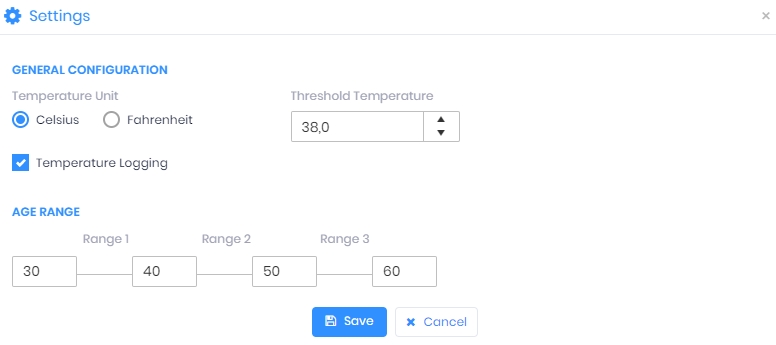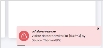|
|
Settings
Using this option, you can configure the EBT Settings and Attestation Questions Settings of IXM Health module.
Screen Layout of EBT Settings
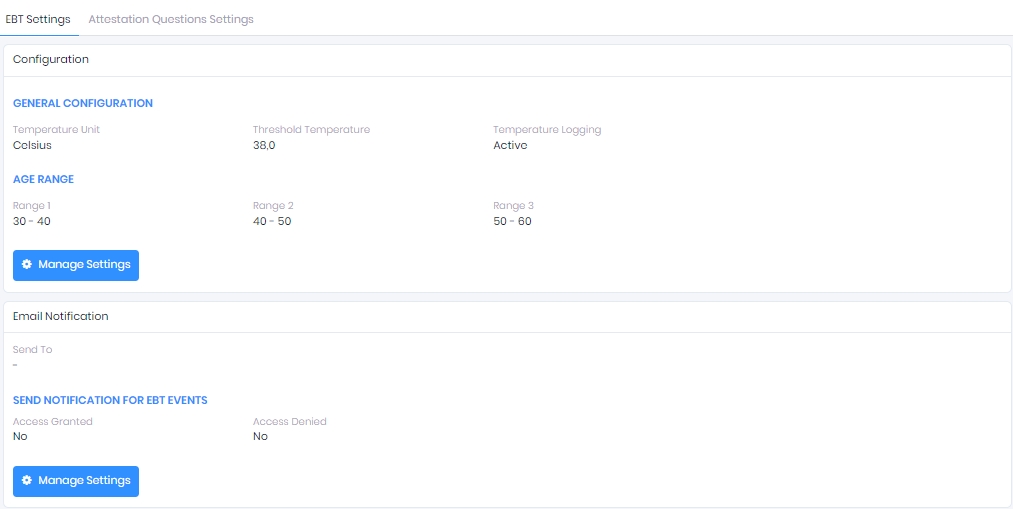
Field Description of EBT Settings
Configuration
Click on Manage Settings button to configure general settings. The following screen will be displayed -
GENERAL CONFIGURATION
Temperature Unit:
Celsius
Select this option if you want the temperature in Celsius.
Fahrenheit
Select this option if you want the temperature in Fahrenheit. It is the default unit.
Threshold Temperature:
You can set a threshold temperature for EBT screening. EBT workflows will trigger when an Employee presents with a temperature above the threshold. The default threshold temperature is 100.4⁰ in Fahrenheit or 38.0⁰ in Celsius.
Temperature Logging
Click on the checkbox to enable or disable the feature. If enabled, the parameter will decide whether to store the end-user temperature reading in the transaction log or not. By default, this setting is enabled.
AGE RANGE
Define the age range used for IXM Health’s reports and dashboard. The default age ranges available in the IXM WEB are 30-40, 40-50, and 50-60.
Click on Save button to save the Settings. Click on Cancel button to discard the action.
Email Notification
You can provide an email address for notifications to be sent to as a result of EBT events in Email Notification settings.
Click on Manage Settings button to configure general settings. The following screen will be displayed -
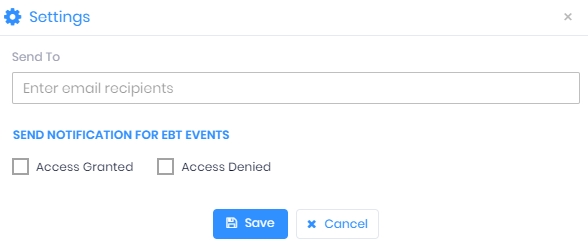
Send To:
Enter the Email ID(s) of the recipient(s).
SEND NOTIFICATION FOR EBT EVENTS
Access Granted
Click on the checkbox to enable or disable the feature. Enable this checkbox if you want to send Email notification in case of "Access Granted" event.
Access Denied
Click on the checkbox to enable or disable the feature. Enable this checkbox if you want to send Email notification in case of "Access Denied" event.
In addition to email notifications, there will be snack bar notifications in the interface (snack bar notification has no relation to notification settings). This feature can be enabled/ disabled from General Settings >> IXM WEB Server section.
Snack bar notifications will be available only for those users who have access rights for IXM Health in IXM WEB.
Feature not recommended to be enabled on the desktop OS.
Click on Save button to save the Settings. Click on Cancel button to discard the action.
Screen Layout of Attestation Questions Settings
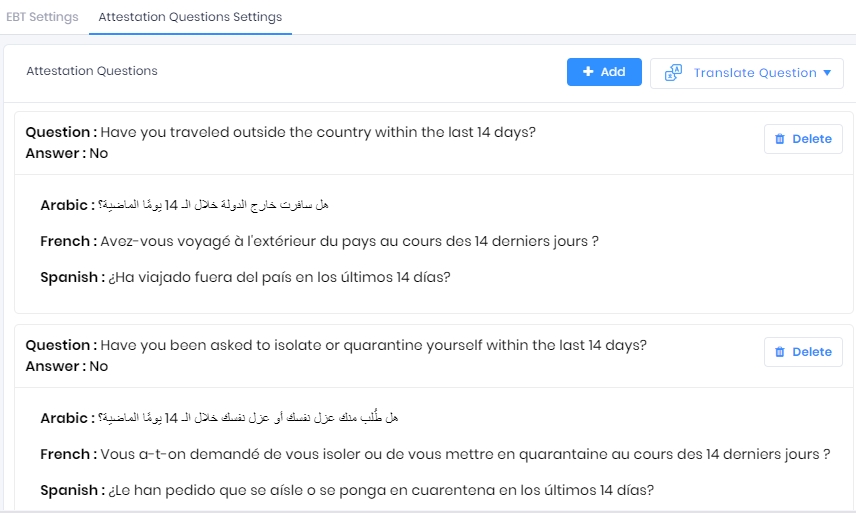
Field Description of Attestation Questions Settings
Attestation Questions
Maintain and translate Attestation Questions as follows -
Add Attestation Question
Click on Add button on the top right corner of the screen to add a new Attestation Question.
The following options will be displayed -
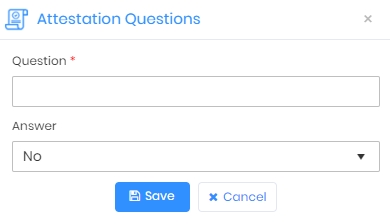
Question:
Enter the Attestation Question in the box.
Answer:
Select the valid answer as either "Yes" or "No" for the question from the dropdown list.
Click on Save button to save the Question. Click on Cancel button to discard the action.
Delete Attestation Question
Delete an Attestation Question by clicking on the Delete button in its respective row. The application will show a confirmation message as follows -
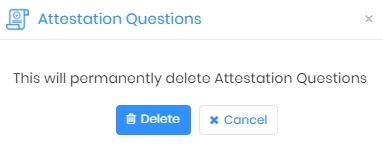
Click on Delete button to delete the selected Question or Cancel button to discard the action.
Transfer to Device
Click on
button at the bottom of the Attestation Questions list to send the Questions to Device(s). Following screen will be displayed to select the Devices -
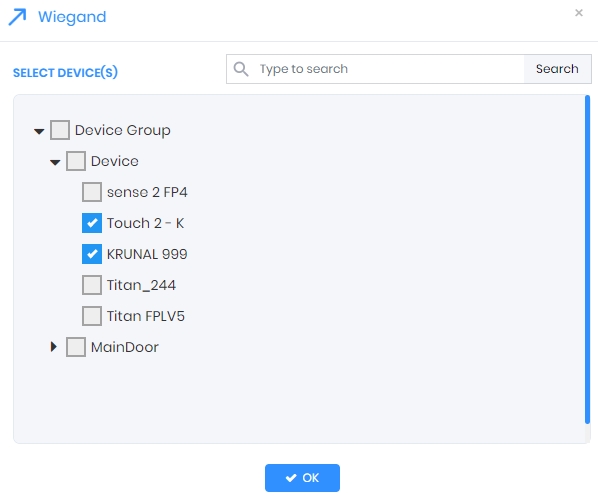
Click on the arrow keys to expand the Device Group and select the desired Device(s) by clicking on the checkboxes.
Once selected, click on OK button to send the selected Attestation Questions to the selected Device(s).
Upon completion of the process, the “Application Logs” window will show a success or failure message -
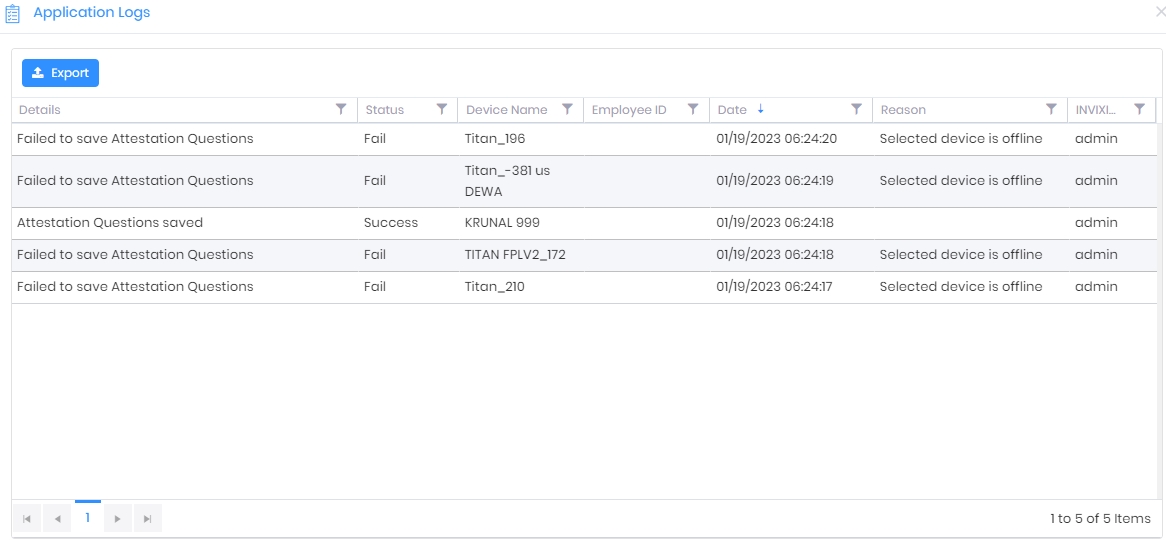
Email Notification
You can provide an email address for notifications to be sent to as a result of Attestation Question events in Notification Settings. The following options will be displayed -
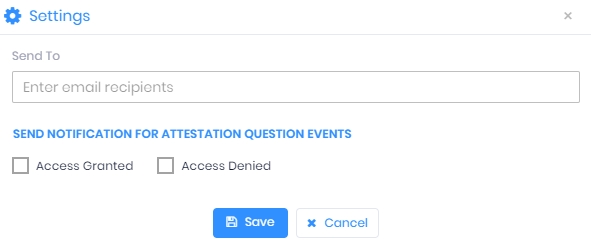
Send To:
Enter the Email ID(s) of the recipients.
SEND NOTIFICATION FOR ATTESTATION QUESTION EVENTS
Access Granted
Click on the checkbox to enable or disable the feature. Enable this checkbox if you want to send Email notification in case of "Access Granted" Attestation Question event.
Access Denied
Click on the checkbox to enable or disable the feature. Enable this checkbox if you want to send Email notification in case of "Access Denied" Attestation Question event.
Click on Save button to save the Settings. Click on Cancel button to discard the action.