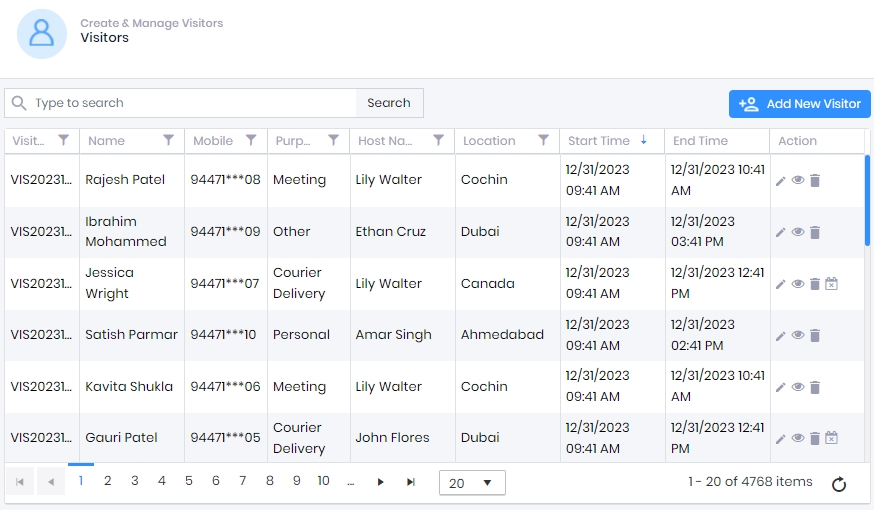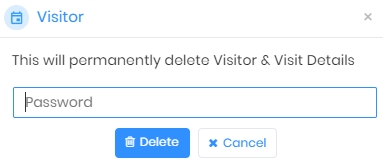|
|
Visitors
This sections allows to register and manage Visitors.
Screen Layout of Visitors
Field Description of Visitors
A list of registered Visitors will be displayed with information such as name, contact number, purpose of visit, host name, location, start time of visit, and end time of visit. In case not a single Visitor has been added yet, this list will be blank.
Search:
You can search for a particular Visitor by entering their full or partial name. You can also search by entering Host's full or partial name. Once entered, either press <Enter> key or click on Search button. The list will be refreshed with Visitors matching with the entered name/Host name.
Click on  button on the right side of the screen to add a new Visitor or
button on the right side of the screen to add a new Visitor or ![]() icon in the Action column of the Visitor's row to edit that Visitor. Read more...
icon in the Action column of the Visitor's row to edit that Visitor. Read more...
Click on the ![]() icon in the Action column of the Visitor's row to delete that Visitor. The application will ask for credentials as follows -
icon in the Action column of the Visitor's row to delete that Visitor. The application will ask for credentials as follows -
|
|
Enter valid credentials and click on Delete button to delete the selected Visitor.
Click on Cancel button to discard the action. |
On successful validation, the Visitor will be removed from the list.
Click on the ![]() icon in the Action column of the Visitor's row to view details of that Visitor. Details will be displayed as follows -
icon in the Action column of the Visitor's row to view details of that Visitor. Details will be displayed as follows -
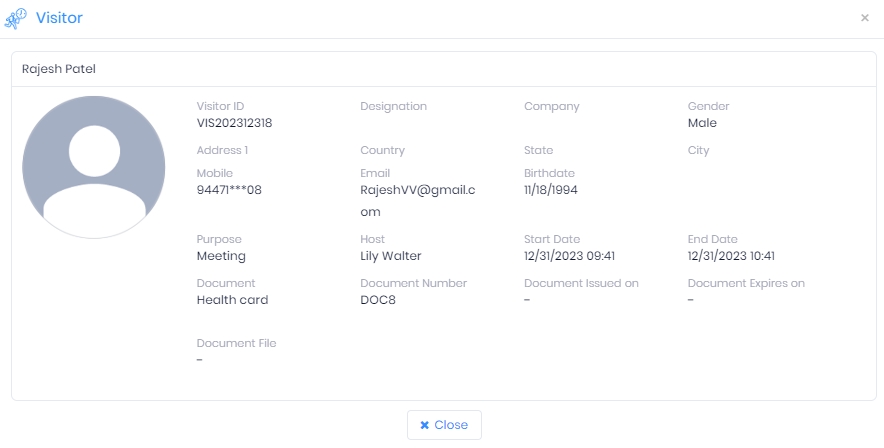
Once viewed, click on Close button to close the window and go back to the Visitor list.
Click on the ![]() icon in the Action column of the Visitor's row to cancel visit of that Visitor.
icon in the Action column of the Visitor's row to cancel visit of that Visitor.

|
Only upcoming visits can be canceled. The icon will not be displayed for visits that have already been canceled or that belong to the past. |
The application will ask for confirmation -
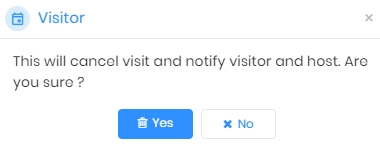
Click on Yes button to cancel the visit or click on No button to discard the action.