Home
This is the first page displayed once you log in to IXM WEB. It shows the default dashboards for all licensed modules such as the Access Control, Time, Visitor, and Health.
Screen Layout of Home
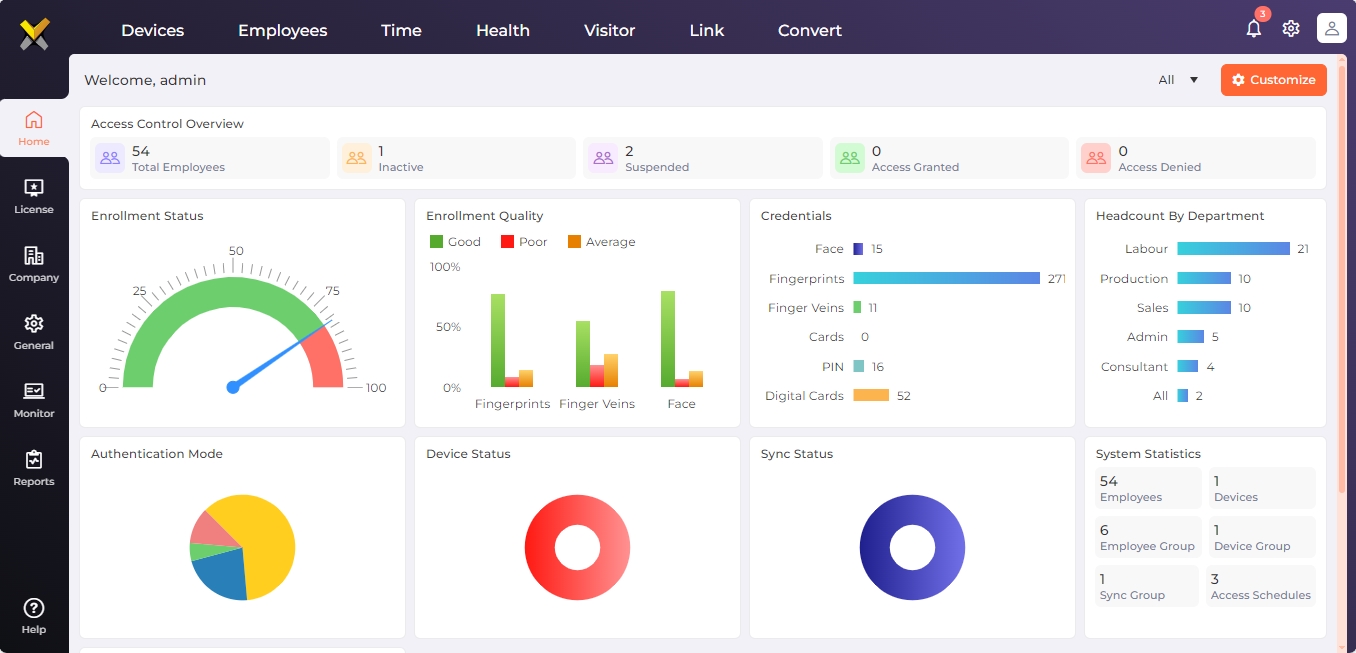
Field Description of Home
To view dashboard of a module, click on the ▼ icon in the top-right corner of the screen and select the desired module from the dropdown list. The page will refresh to show dashboards of the selected module. By default, "All" displays dashboards for all the active modules. The following links provide detailed information about Dashboards of each module:
Click on the Customize button in the top-right corner of the screen to add / remove charts, adjust charts, and reset the page to display the default charts as explained below.

|
Charts can be customized only if "All" is selected. |
In the "Customize" menu, select the "Add/Remove Charts" option to add or remove a chart from the home page.
Next, all the charts from the active modules will be displayed. You can scroll down the page to view charts from other modules. Please note that these are sample charts for display purposes only.
The selected charts are highlighted for easy identification. Click on the chart to add or remove it from the home page.
Once done, click on the Save button to save the selection. The home page will refresh to show the selected charts. Click on the Cancel button to discard the action.
In the "Customize" menu, select the "Adjust Charts" option to rearrange the charts in the home page.
Move the cursor to the title box of the chart. Click and hold the mouse to move the chart to another position. Once in position, release the mouse.
Once done, click on the Save button to save the changes. The home page will refresh to show the charts with new location. Click on the Cancel button to discard the action.
In the "Customize" menu, select the "Reset to Default" option to reset the page with the default charts.
The application will ask for the confirmation as follows:
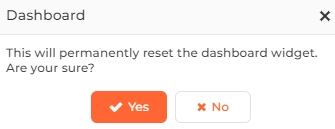
Click on the Yes button to continue. The home page is refreshed with the default charts. Click on the No button to discard the action.