|
|
Logs
IXM WEB maintains two types of Logs -
-
Transaction Logs

IXM WEB 2.0 onwards Transaction Logs will display logs from all Devices instead of a selected Device.
A Transaction Log is created during Device booting. When any event occurs, it gets stored in the transaction logs along with the current Device time stamp. IXM WEB can download transaction logs from the Device, that are stored in the local database and mark them as read once downloaded.
-
Application Logs
Application Logs are a common functionality for any event, error and information generated in IXM WEB. Every Application User will see the events, errors and information logs added to the Application Logs.
Screen Layout of Transaction Logs
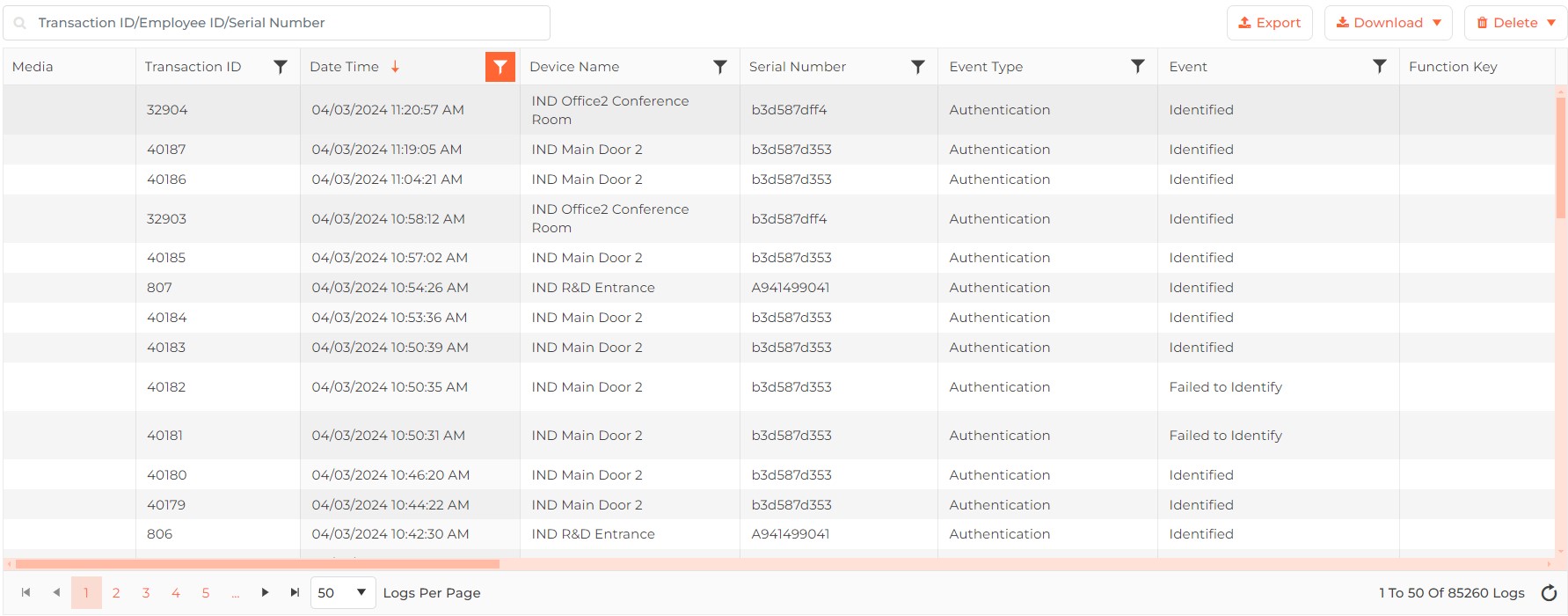
Field Description of Transaction Logs
A list of all Events along with their Devices, time stamp and other details is displayed.
Search:
You can search on any of the columns by entering its full or partial data. Once entered, either press <Enter> key or click on Search button. The list will be refreshed with records matching with the entered data.
You can perform following actions on Transaction Logs -
Click on  button to download Transaction Logs into a ".csv" file. An export progress window will be displayed -
button to download Transaction Logs into a ".csv" file. An export progress window will be displayed -
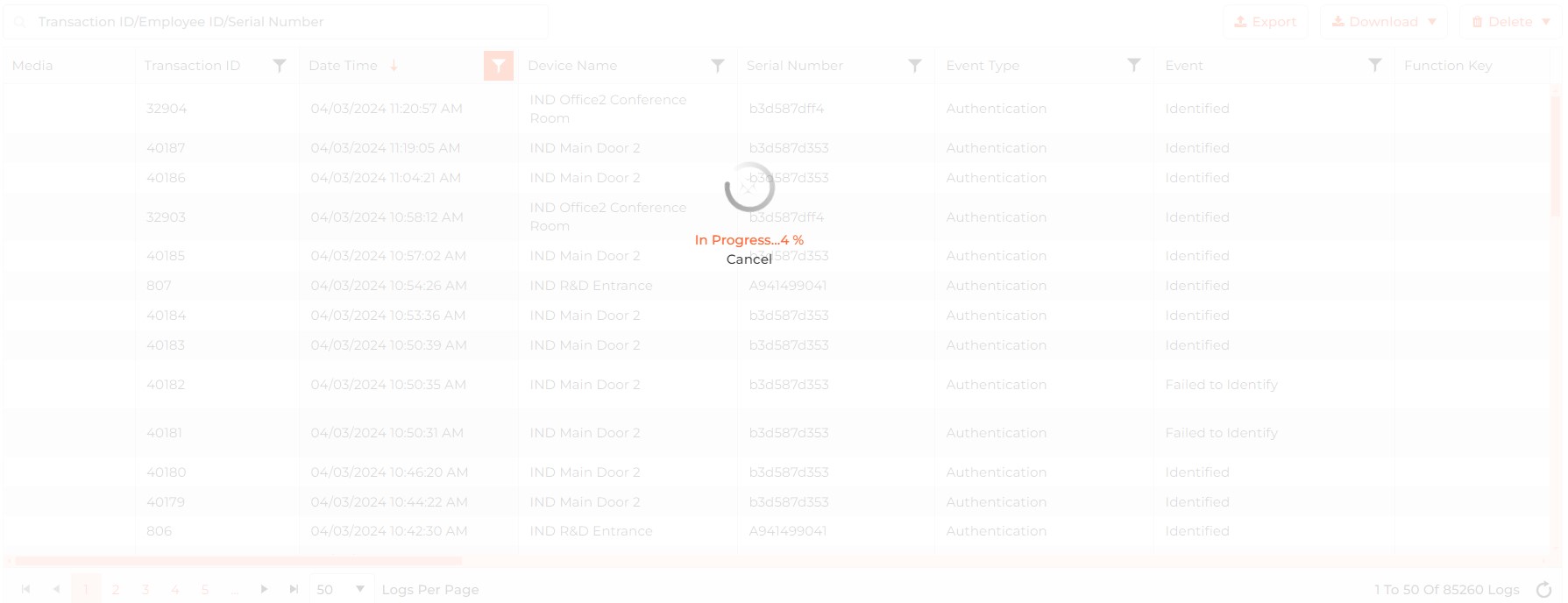
Upon completion, the user can view the exported Transaction Log .csv (TransactionLog_DD_MM-YYYY_HH_MM_SS.csv) file.
|
NOTE IXM WEB will export only 100K Transaction Logs. If the user tries to export more than 100K Transaction Logs, IXM WEB will display a message “Cannot export more than 100K Transaction Logs at a time”.
|
Hover on 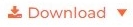 button to download transactions from the Device(s). Select "Unread" option download only unread transactions from the Device(s). Select "All" option to download all transactions from the Device(s). Select "Media" to download Media from the Device(s). Next, Device selection window will be displayed as follows -
button to download transactions from the Device(s). Select "Unread" option download only unread transactions from the Device(s). Select "All" option to download all transactions from the Device(s). Select "Media" to download Media from the Device(s). Next, Device selection window will be displayed as follows -

Click on Download button to start downloading all Transaction Logs from the selected Device(s). The progress bar window will be displayed.
Hover on  button to delete selected or all Transaction Logs. Select "Selected" option to delete particular Transaction Logs. Select "All" option to delete all Transaction Logs. IXM WEB will ask for credentials as follows -
button to delete selected or all Transaction Logs. Select "Selected" option to delete particular Transaction Logs. Select "All" option to delete all Transaction Logs. IXM WEB will ask for credentials as follows -
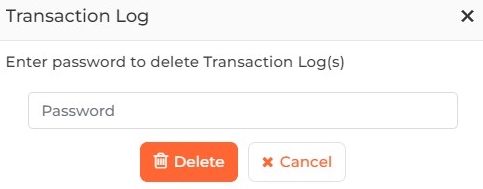
Enter valid password. Click on Delete button to delete selected / all Log(s) from IXM WEB and a confirmation window will be displayed -

Screen Layout of Application Logs
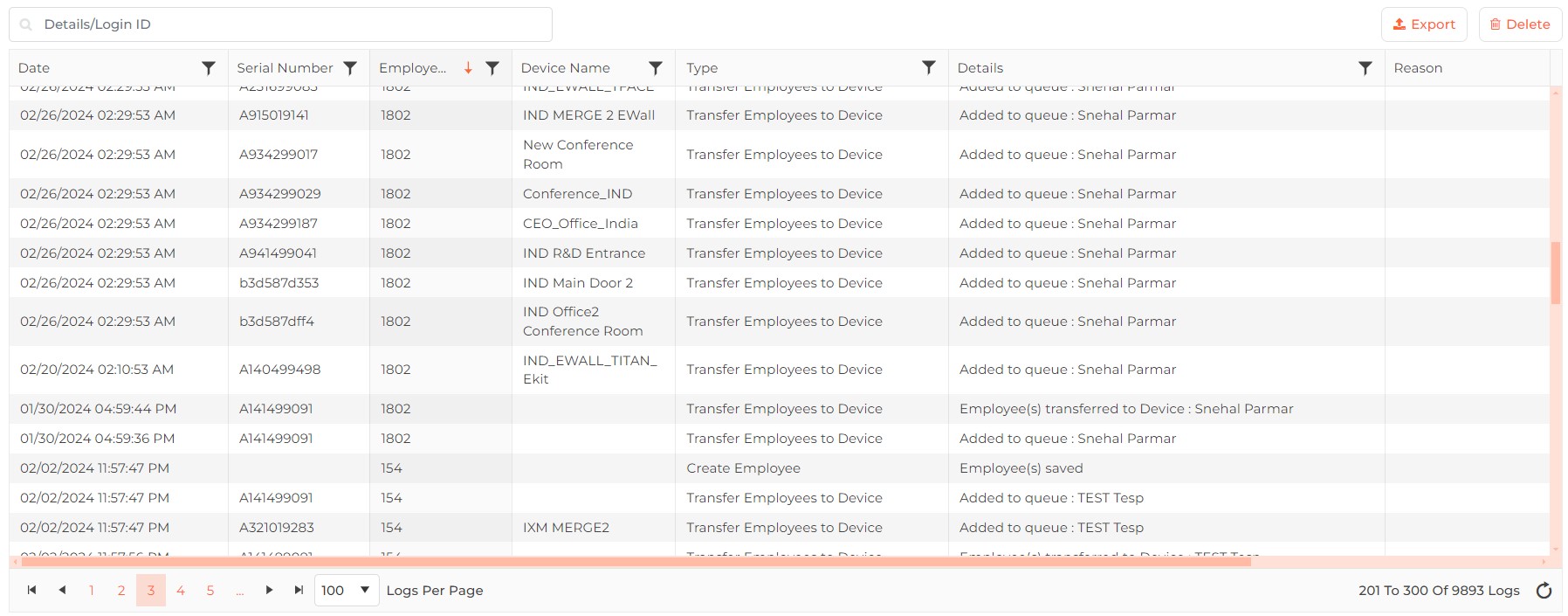
Field Description of Application Logs
A list of all Events along with their Devices, time stamp and other details is displayed.
Search:
You can search on any of the columns by entering its full or partial data. Once entered, either press <Enter> key or click on Search button. The list will be refreshed with records matching with the entered data.
You can perform following actions on Application Logs -
Click on  button to download Application Logs into a ".csv" file. An export progress window will be displayed -
button to download Application Logs into a ".csv" file. An export progress window will be displayed -
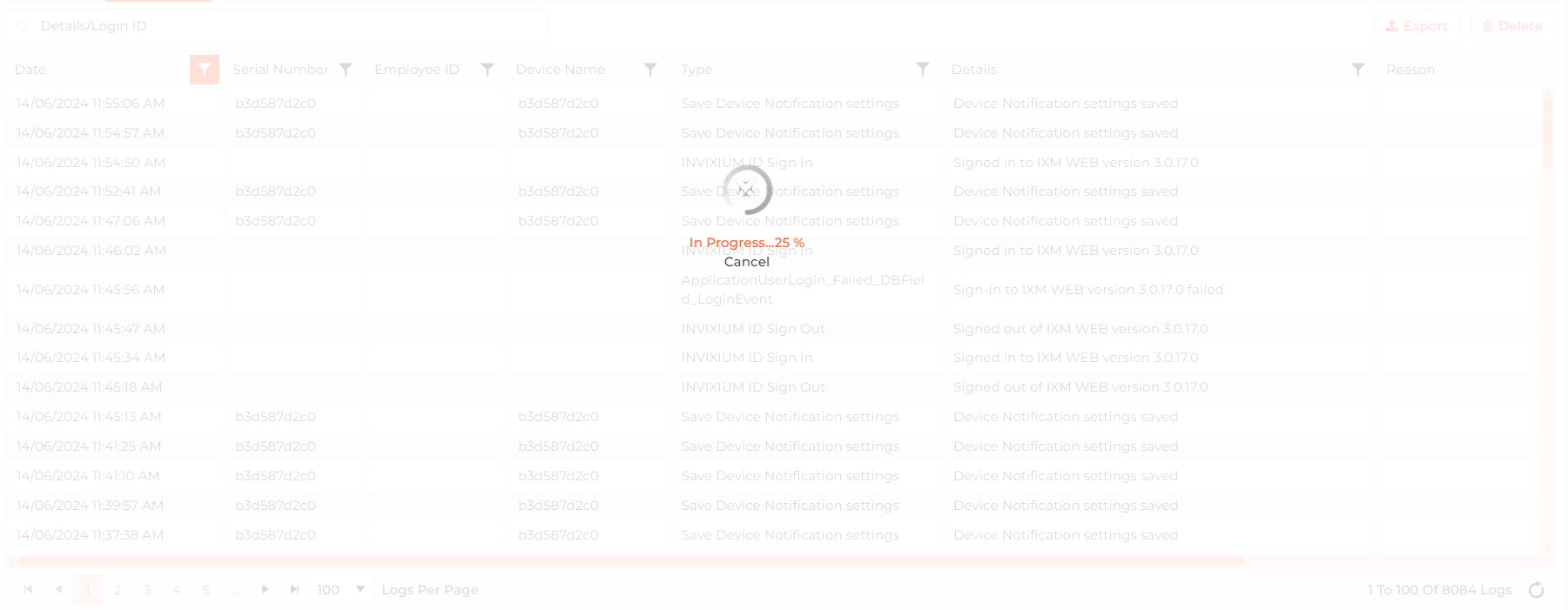
Upon completion, the user can view the exported Application Log .csv (ApplicationEventDD-MM-YYYY-hh-mm-ss) file.
Click on  button to delete Application Logs from the IXM WEB database. Following screen will be displayed -
button to delete Application Logs from the IXM WEB database. Following screen will be displayed -
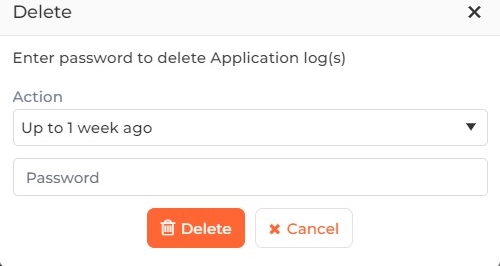
Action:
Select how many Application Logs you want to delete from the dropdown list. Following options will be displayed -
-
All
This will delete all the application logs from the database.
-
Up to 1 hour ago
This will delete all the logs except for the ones in the last 1 hour
-
Up to 24 hours ago
This will delete all the logs except for the ones in the last 24 hours.
-
Up to 1 week ago
This will delete all the logs except for the ones in the last week.
-
Up to 4 weeks ago
This will delete all the logs except for the ones in the last 4 weeks.
Password:
Enter the valid Password.
Click on Delete button to delete Log(s) from IXM WEB and a confirmation window will be displayed -

|
|